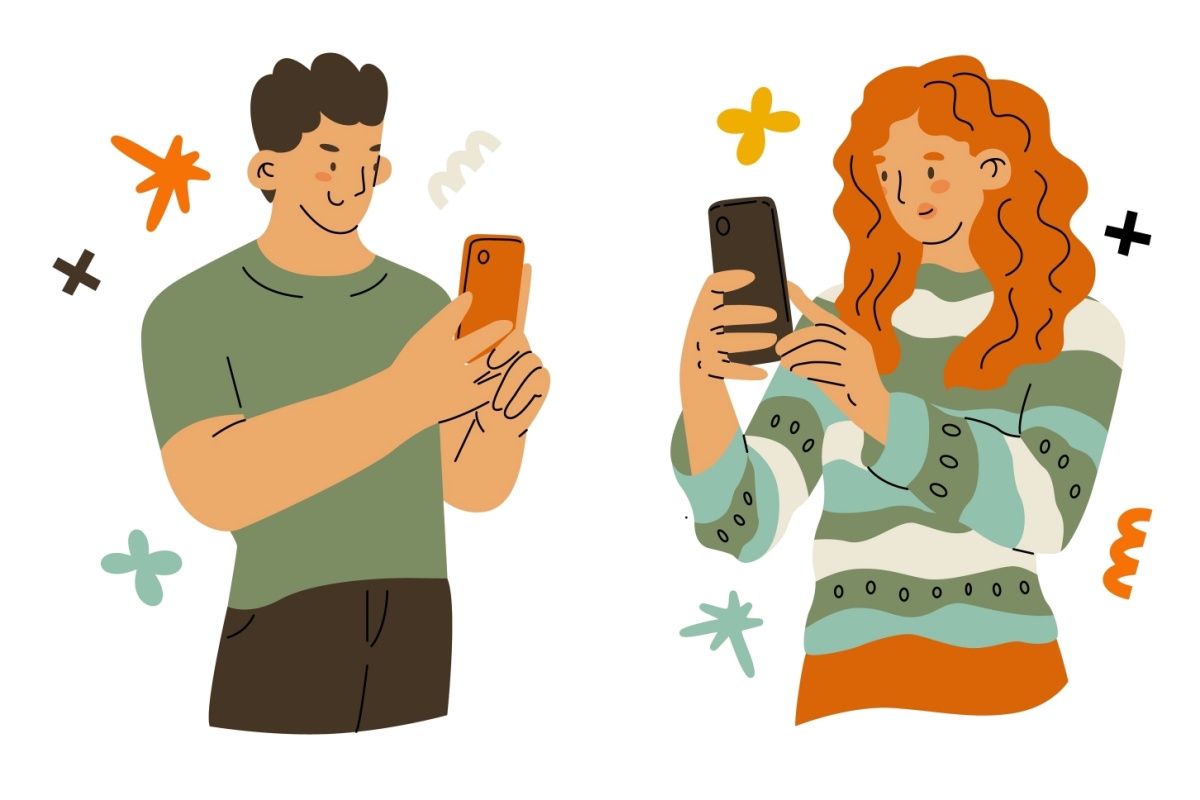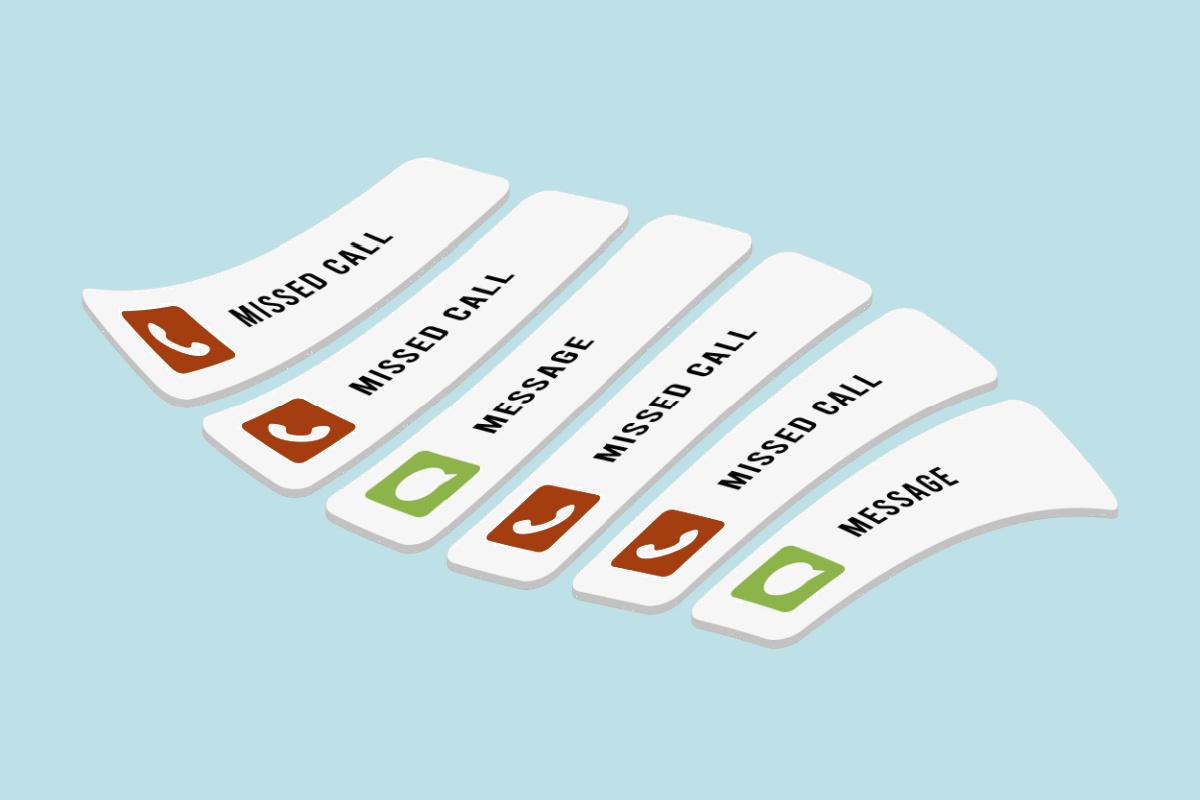When a technical issue arises with your phone system, it can be scary. Your phones are something that you don’t really expect to stop working.
Maybe it’s because the landlines we had in our homes growing up almost never went down, even when the power was out (landlines have an independent power source); or maybe it’s because we don’t even want to think about missing important business calls.
It’s natural to feel anxiety when something isn’t working quite right with your virtual phone system, but there is no need to worry and this is why:
Our support team is always standing by to help you resolve a problem or answer any question, but if you want to take a crack at it yourself—chances are you’ll be able to fix many issues in a very short time. Here are some of the most common setup issues that you can quickly resolve yourself:
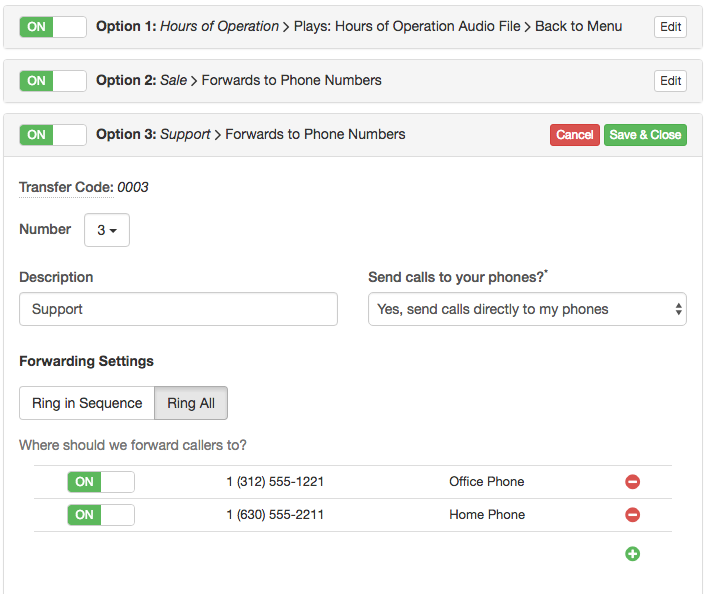
1. Menu options don’t work.
First, understand that if your Call Menu is enabled, there are (2) places where you can add an audio file for callers to hear—the Welcome Greeting and the Main Menu Prompt.
The Welcome Greeting is normally where you want to add a message like, “Thank you for calling [your business],” or you can also just disable it so calls go straight to the Menu Prompt. The Main Menu Prompt is where you want to add a message that describes what your menu options are, such as, “Press 1 for Sales, 2 for Hours of Operation,” ..and so on, then the caller presses a number.
So if you dial your Talkroute Number to test your account and press a number, and you get an automated message that says, “That option is invalid,” then here is why that is happening:
It happens because you have your Main Menu Prompt set as the Welcome Greeting, and the problem with this is that the dial pad is disabled while the Welcome Greeting is playing. So when a caller presses the number of an option, it doesn’t do anything. The caller has to get past the Welcome Greeting before they can select an option.
You can solve this by setting your Welcome Greeting to “None”. Here’s how to do that:
Log into your account—>Manager—>Virtual Phone Numbers—>next to your virtual number, click “Edit”—>Select Welcome Greeting audio file—>None—>Save & Close. (You can always add a Welcome Greeting later.)
That way, when someone dials your Talkroute Number, they will be sent straight to the Call Menu, where they can press a number and be connected.

2. Call disconnects when you test your system.
There is a very simple point that some Talkroute users are not aware of when they are testing their system, which won’t allow the test call to go through.
When you dial your Talkroute Number to test your changes, you have to call from a phone that is NOT listed as a forwarding number on the account. Calling from one of your forwarding phones will cause the call to fail, making it seem that something is wrong with the account, when there actually is not.
So if you call your system from one of your forwarding phones, it will either immediately disconnect or activate Outbound Dialing (if Outbound Dialing is enabled on the account). This causes a problem because of the loop that it creates. When calling from a forwarding number, the phone is essentially calling itself, which is why the call will disconnect.
3. Forwarding phone only rings once or twice.
Most of the time, when a call comes in and your phone only rings once, it’s because the ring timeout you have set for that specific phone is too low. It’s important to set the ring timeout to an amount of time that is long enough for the call to reach your forwarding phone—it should be set to at least 30 seconds. You may then adjust it higher or lower by trial & error, according to your preference.
To adjust the ring time for a forwarding phone:
(on Ring in Sequence) Log into your account—>Virtual Phone Number / Menu Option / Extension—>Edit—>Forwarding Settings—>next to the forwarding number, find the small, white box to the right—>use the up & down arrows to adjust ring timeout—>when finished, “Save & Close”.
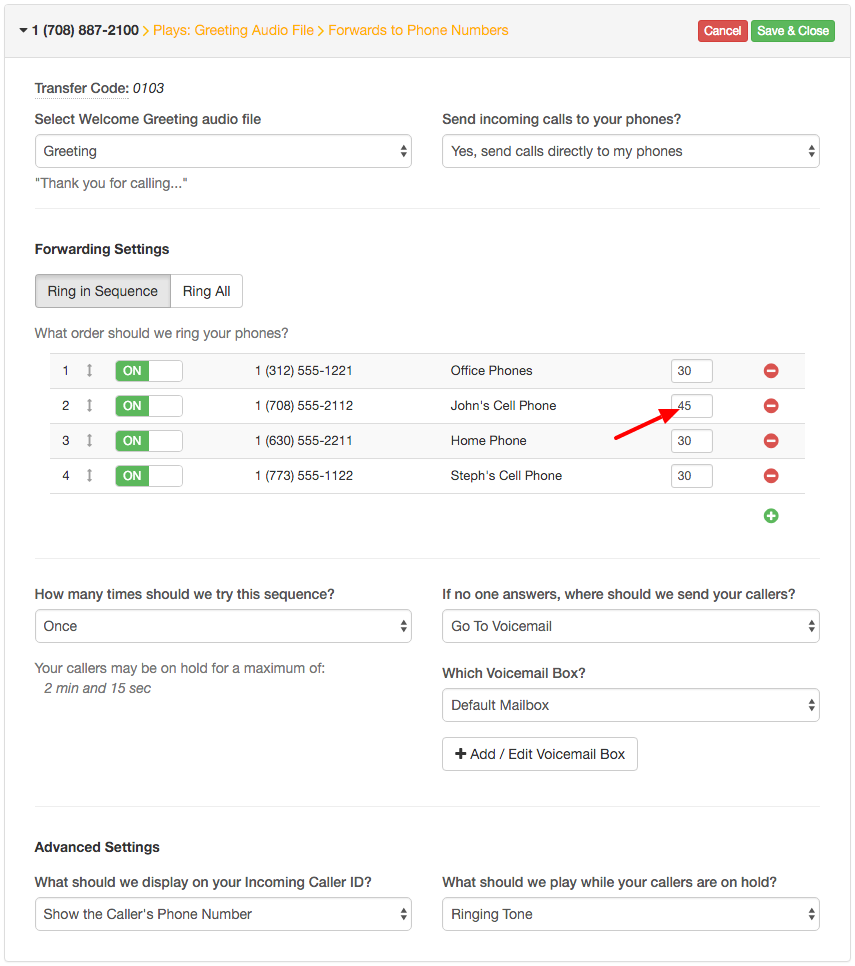
(on Ring All) Log into your account—>Virtual Phone Number / Menu Option / Extension—>Edit—>Forwarding Settings—>What is the maximum time your callers should remain on hold?—>select ring timeout—>Save & Close.
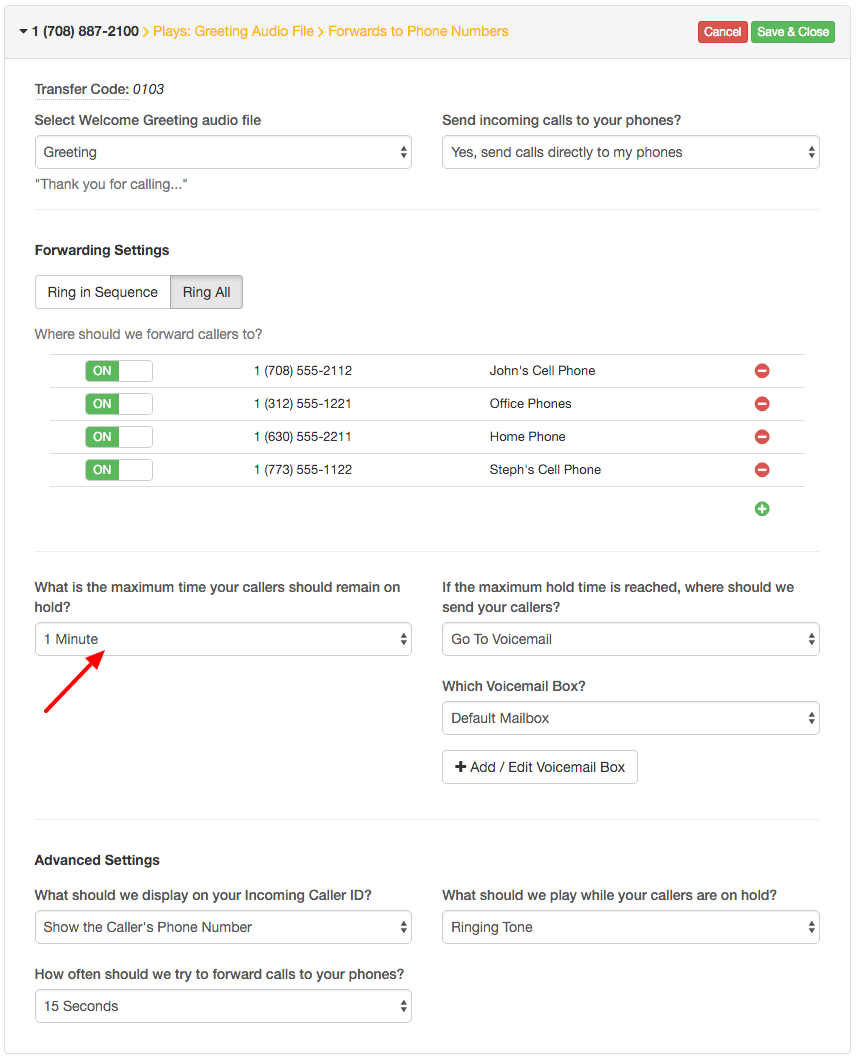
There are not many issues that come up which you cannot solve with a couple of setting adjustments, and the explanations above should allow you to take care of it quickly on your own. If it seems a little too complicated, you can always contact Talkroute support and an account specialist will be there to get your system running smoothly.

Stephanie
Stephanie is the Marketing Director at Talkroute and has been featured in Forbes, Inc, and Entrepreneur as a leading authority on business and telecommunications.
Stephanie is also the chief editor and contributing author for the Talkroute blog helping more than 200k entrepreneurs to start, run, and grow their businesses.